Ensuring Your VPN is Operational: Tips to Confirm and Maintain Your Privacy
- 800
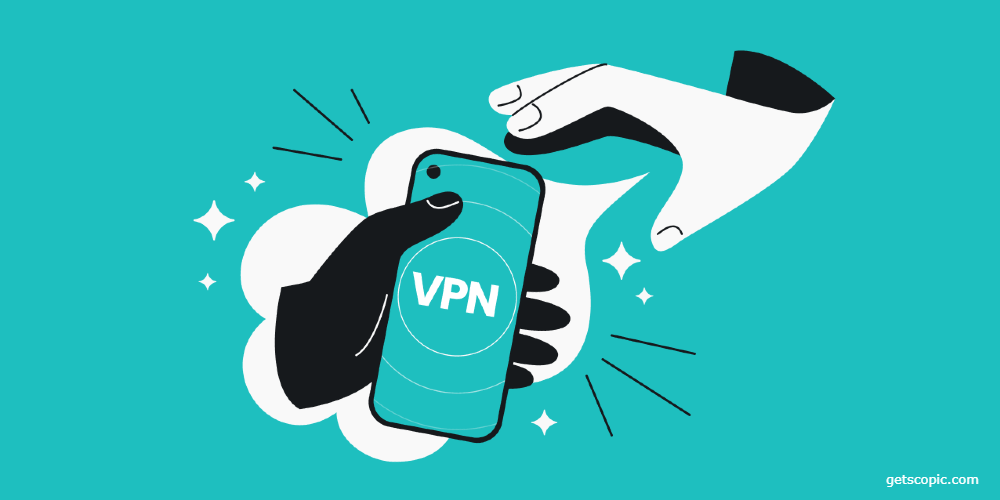
Securing a robust Virtual Private Network (VPN) is a smart strategy to maintain online anonymity and prevent data harvesting by various websites. Nonetheless, software issues are not uncommon, whether you're subscribing to a new VPN service or shifting to a different computer, leading to potential VPN malfunctions.
In instances where you're uncertain about your VPN's functionality or encountering connectivity problems, here's a guide to verify your VPN's performance and ensure its stability.
Verifying Your VPN's Effectiveness
Stay Up-to-Date with Your VPN Software
An essential initial step in troubleshooting is to ensure that you're using the most recent version of your VPN software, as updates often resolve previous issues.
Identify Your IP Address with the VPN Turned Off
A well-functioning VPN conceals your IP address, securing your data within an encrypted tunnel. Begin by deactivating your VPN and searching for your IP address. Simply asking "What is my IP address" in a Google search can swiftly reveal your current IP address, given to your device by your ISP. DuckDuckGo, which prides itself on user privacy, is another alternative for this search.
For more detailed information, such as your regional location or network hostname, you could utilize tools like NordVPN’s complimentary IP lookup service.
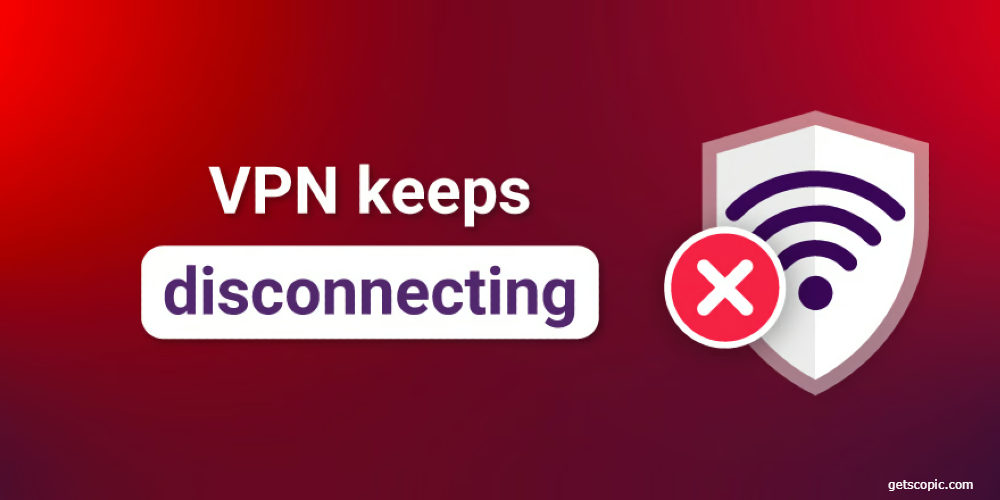
Reactivate Your VPN and Compare IP Addresses
Once you’ve recorded your true IP address with your VPN off, switch your VPN back on. A change in your IP address should be noticeable if your VPN is operational, which indicates that your location is being effectively masked.
Let's say I am situated in London and typically use VPN services like ExpressVPN or NordVPN. Ideally, my IP address should register as being in the U.S. when the VPN is active, demonstrating the service is hiding my actual location.
However, if you’re presented with the same IP address regardless of whether your VPN is active, then the VPN isn't functioning properly and your location remains unshielded.
Understanding IP Address Leaks and How to Check for Them
Despite the protective layer a VPN provides, encryption weaknesses or programming glitches could lead to DNS queries slipping out of the secure VPN tunnel, inadvertently revealing your actual IP address. WebRTC is another common vector for leaks, a protocol commonly employed for real-time communication services in browsers, which, if not properly managed by the VPN, can expose your true IP address.
To confirm your VPN's integrity and check for leaks, you can visit DNS Leak Test to execute a simple or more comprehensive test. Discovering your actual IP address during this test suggests your VPN is not securing your connection properly, thus jeopardizing your privacy.
Additionally, testing for WebRTC leaks is possible through tools offered by VPN providers like ExpressVPN. If an IP leak is detected, consider shifting to another VPN service for better protection.

Troubleshooting VPN Connection Issues
When you encounter connection glitches with an already up-to-date VPN:
- Indicator Lights: Look out for the status lights or icons on your VPN client—green typically means good to go, while red may indicate connection troubles.
- Router and Account Checks: Resetting your router or mobile connection can sometimes resolve these issues. Ensure your VPN account credentials are correct, and if you are a paying customer, make sure your subscription is active.
- Assessing Speed and Blocks: Connection throttling or infrastructure issues could degrade the performance, resulting in VPN disconnection. Test your internet speed to rule out these factors. Be aware that some regions or ISPs may block VPNs entirely.
- Firewalls and Protocols: If you're using a separate firewall, disable it momentarily to test whether it's interfering with your VPN. Switching between different VPN protocols, like UDP and TCP, can sometimes rectify the connection issue.
- Navigating Issues When VPN Connects but Fails to Load Webpages
Occasionally, VPNs may connect successfully but fail to load web pages. I've encountered this with services like ExpressVPN, where choosing a different server location remedies the problem. Since these types of hitches are usually transient and beyond user control, a simple server switch is often the fix you need.
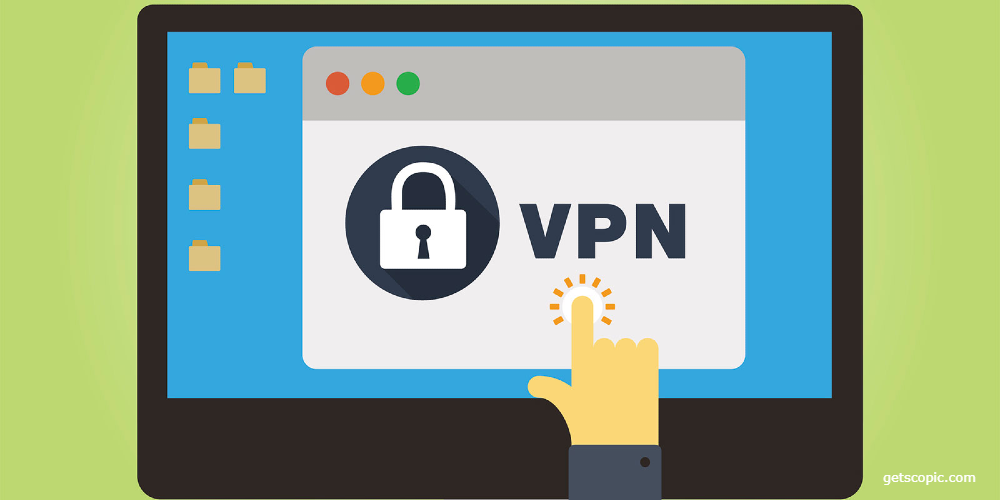
Frequently Asked Questions
- Why should I use a VPN?
VPNs not only hide your IP address but also encrypt your internet traffic, making your communication channels more secure against tracking or eavesdropping.
- Can you be tracked with a VPN?
While trustworthy VPNs endeavor to minimize data logs and uphold robust security measures, there's no guarantee of complete anonymity, and authorities might still be able to detect VPN usage in areas where they're restricted.
- What are the disadvantages of a VPN?
VPNs may come with costs for full-featured versions, and they can potentially increase data usage and reduce internet speeds. Also, keep in mind the legality of VPNs varies by country.
- Do I need to pay for a VPN?
While free VPNs exist, they may track and collect data for commercial purposes. Paid VPNs generally offer more robust features and privacy assurances, though some free VPNs provide limited services without compromising on privacy.
This thorough exploration of VPN challenges equips you to verify your VPN’s effectiveness and navigate connection difficulties, keeping your virtual travels private and secure.
By following these steps, you can not only check whether your VPN is providing the privacy you require but also remedy basic issues affecting its performance. If problems persist, consider reaching out to your VPN provider’s customer support for further assistance.
